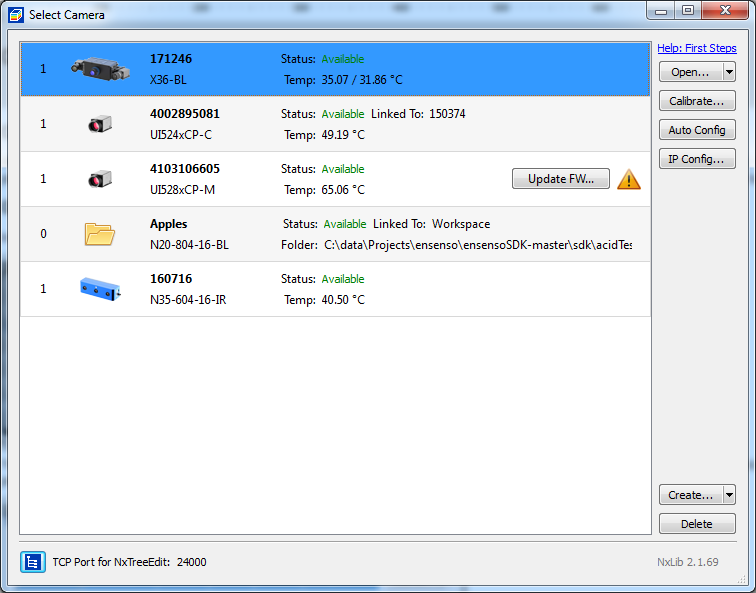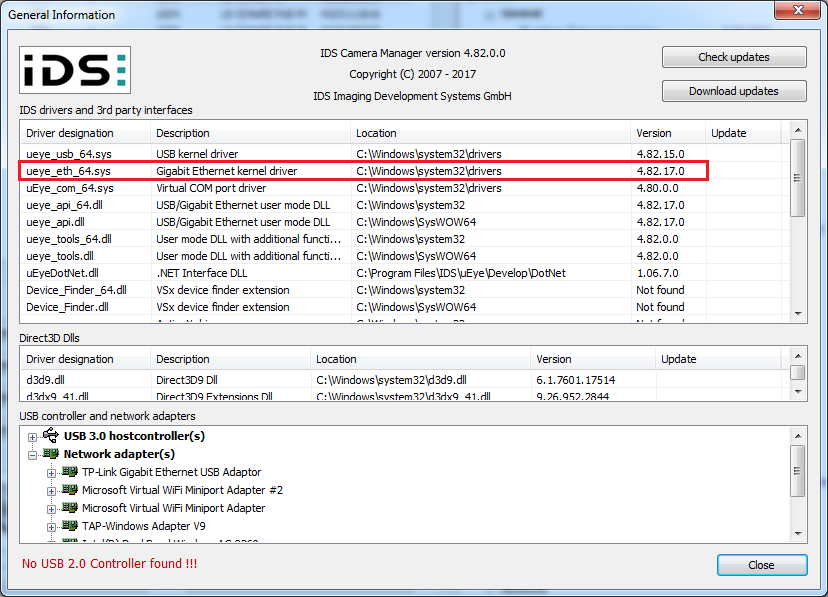First Steps: Setting Up a Camera¶
This section describes how to set up your Ensenso stereo camera after completing the software installation.
If you do not have a hardware camera yet, you can also start by using the sample data provided on the Ensenso website.
Connection and Power Supply¶
Connect your Ensenso camera to a free USB or Ethernet port of your system. If you use an N-series camera, it can be powered directly via USB or PoE. Ethernet cameras can also be powered via the camera’s GPIO port, whereas X/XR-series cameras need a separate, mandatory 24V supply. See the GPIO topic for details.
Caution
All cameras may exhibit high housing surface temperatures when operated at high environment temperatures and/or high LED flash duty cycle times!
Camera Selection in NxView¶
Open NxView from your computer’s start menu.
After the program is launched you should see the camera list of NxView as in the image on the right.
The list contains all currently available cameras, including File Cameras and Virtual Cameras.
Camera Is Not Listed¶
If NxView cannot find your camera, there is probably a problem with your network configuration. The Network Wizard will help you to set everything up correctly.
When NxView still cannot find your camera after you ran the Network Wizard, you should check the following troubleshooting guides:
Does the device have power? Does its LED light up?
For N-series cameras: Does the network cable provide power through PoE?
Does the power supply provide enough power according to the specifications?
Did you use the Network Wizard to set up the IP configuration of your network adapter and camera?
Is the camera connected through other network devices (e.g. a switch)? Did you try to connect it directly to the PC?
For uEye based cameras:
Did you install the correct uEye driver?
Is the uEye daemon active?
You can check both points in the IDS Camera Manager. The driver version can be found after clicking the General Information button.
If you followed all the other troubleshootnig guidelines and NxView still cannot find your camera, please contact the IDS support.
Camera Shows a Warning¶
If your camera is listed and shows a warning, the following troubleshooting information will help you resolve this warning:
If you assembled an X-series device yourself, you will first need to pair the projector with two monocular cameras. Select the projector and then click the Calibrate... button to start the calibration wizard. After the calibration procedure the X-series stereo system behaves just like an N-series camera.
Note
XR-series cameras will automatically pair with the attached cameras when powered on.
If an Ethernet camera has an invalid IP configuration for the network adapter that it is connected to, you will get a warning and cannot open the camera. The easiest way to get a valid IP configuration is to use the Network Wizard or, if your camera is already listed, you can simply press the Network Wizard button in the side panel. You can also set a manual IP configuration by selecting the camera and clicking the IP Config... button.
If the configuration succeeds the camera will be listed as Available.
If a camera has an outdated firmware, the Firmware Update button will appear next to it. Clicking it will automatically upload the required firmware which was shipped with the EnsensoSDK or the installed uEye driver. For XR-series cameras you will be prompted to download the corresponding firmware file if it hasn’t been downloaded locally before.
Note
When uploading a new firmware onto the camera please make sure that the camera is safely connected to power and network so that you don’t interrupt the upload process. XR-series cameras need to be power cycled after the upgrade is finished.
Open Camera in NxView¶
At this point your camera should be listed in NxView as Available and without any warnings. In order to get your first depth image, simply select the camera from the list and lick the Open... button or double-click on it in the list. NxView will then open the camera and present you with a color coded depth image of the scene.
The following troubleshooting guides might help you resolve problems within NxView:
If you cannot see meaningful 3D data, please make sure that the distance between the camera and the scene objects is appropriate for your camera model. You might now also want to take a look at the topics on Camera Setups and Parameter Adjustment.
If you are getting warned about a low MTU please see this topic for help.